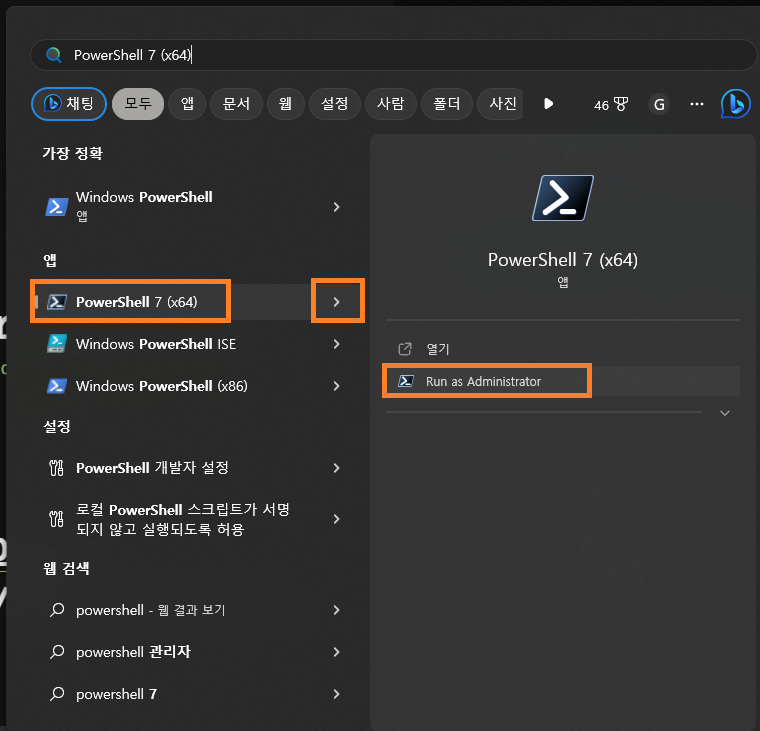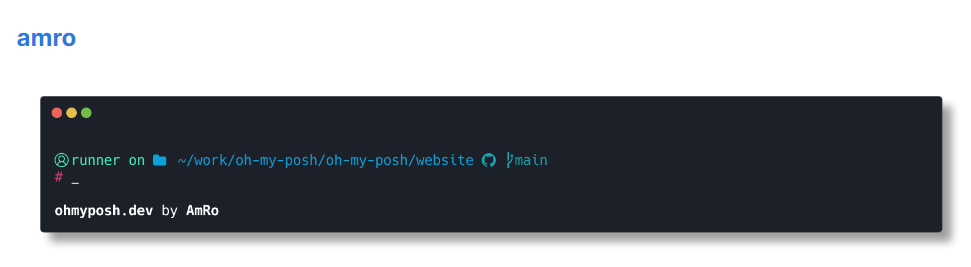-
windows power shell 꾸미기OS/Windows 2023. 12. 12. 00:01
기본 테마 정말 ............. 😬
해서 찾아본 powershell 꾸미기 ! ㅋㅋ
참고 : https://devdavelee.tistory.com/173
0. 관리자 모드로 powershell 진입
1. Install Oh My Posh
winget install JanDeDobbeleer.OhMyPosh -s winget
설치 후 cmd 창을 종료하고 새로 실행
2. Oh My Posh font 설치
oh-my-posh font install폰트 보는 곳 > https://www.nerdfonts.com/font-downloads
설치 후 터미널을 종료하고 새로 실행한 다음, title 표시 줄 위에서
우클릭 - 설정진입
왼쪽 메뉴에서
power shell선택 하고, 하단 추가설정 메뉴에서모양을 누른다
글꼴을 누르고 다운받은 폰트를 선택한 후에, 저장 누르면 적용이 된다.
이 작업을 안해주면, 테마 설치 후 생각보다 많은 아이콘들이 전부 깨져서 보임
3. 사이트에서 테마 찾기
https://ohmyposh.dev/docs/themes
나는 요걸로 했다
4. 테마 가져오기
oh-my-posh init pwsh --config "$env:POSH_THEMES_PATH/amro.omp.json" | Invoke-Expression
5. 테마 설정하기
설정 파일 실행
New-Item -Path $PROFILE -Type File -Forcenotepad $PROFILE
테마 설정 값 입력
oh-my-posh init pwsh --config "$env:POSH_THEMES_PATH/amro.omp.json" | Invoke-Expression
설정 적용
. $PROFILE
🙈
너무 마음에 든다 ㅠㅠㅠㅠㅠㅠㅠㅠ 왜 이걸 이제 알았을까
이제 윈도우 터미널 자주 사용해야지ㅠㅠㅠㅠㅠㅠ😭❤️
인텔리제이 터미널 ㅂ2ㅂ2
어렵게 설정을 했는데,
windows에서 redis 사용을 위해선 wsl 설치가 필요했고, wsl을 설치 후 실행되는 터미널창엔 oh my posh가 적용이 안되어있다 ㅠㅠ
wsl에 적용을 위한 설치를 또 진행 ㅋㅋ
== WSL에 설치 적용 ==
1. WSL 실행
window키 + r + ubuntu 입력으로 창을 띄운다.

2. homebrew 설치
왠만한 안내는 homebrew로 되어있고, 명령어가 조금 다르기 때문에 homebrew를 설치해준다. https://brew.sh/
/bin/bash -c "$(curl -fsSL https://raw.githubusercontent.com/Homebrew/install/HEAD/install.sh)"
환경변수 등록 https://docs.brew.sh/Homebrew-on-Linux#install
test -d ~/.linuxbrew && eval $(~/.linuxbrew/bin/brew shellenv)test -d /home/linuxbrew/.linuxbrew && eval $(/home/linuxbrew/.linuxbrew/bin/brew shellenv)test -r ~/.bash_profile && echo "eval \$($(brew --prefix)/bin/brew shellenv)" >>~/.bash_profileecho "eval \$($(brew --prefix)/bin/brew shellenv)" >>~/.profile
설치 확인 brew 입력시 다음과 같이 출력되면 설치 성공!

3. wsl에 oh my posh 설치
brew install oh-my-posh
4. theme 사용 준비
설정을 원하는 테마 home 위치로 복사
1. theme 폴더로 이동
cd $(brew --prefix oh-my-posh)cd ./theme
2. 원하는 theme 파일 home 위치로 이동
cp amro.omp.json ~/amro.omp.json
5. theme 설정
1. 현재 위치를 home 으로 이동
cd ~
2. .profile 파일 맨 아랫줄에 테마 설정 입력
아래 명령어를 원하는 테마로 편집하여 복사한 다음
eval "$(oh-my-posh init bash --config ~/amro.omp.json)".profile 파일 실행
vi .profile커서로 맨 아래로 이동 후 알파벳
o+ 붙여넣기ctrl + v입력
입력 확인 후
esc+:wq를 순서대로 입력해서 빠져나온다.
3. .profile 설정 반영
. ~/.profile
ㅁ 가 보이는 것은 폰트가 깨지는것이다. 폰트 설정해주면 된다 !
title 탭 부분에서 마우스 우클릭 - 설정 - 프로필
기본값- 글꼴NerdFont설정

'OS > Windows' 카테고리의 다른 글
내 컴퓨터 메모리 ram 용량 확인하는 방법 (0) 2023.12.12 windows PID 죽이기 (0) 2023.12.03 windows에서 Ubuntu Server로 JSP 프로젝트 배포 ( .war ) (0) 2023.11.27 virtual box - Ubuntu Server ssh 접속 (0) 2023.11.27 virtual box - Ubuntu Server 설치 2 (0) 2023.11.27